Implementing Pod-to-Pod encryption with Istio Ambient Mesh
Date: 2025-04-20
DISCLAIMER: The contents in this article must NOT be considered as official CKS training material by any means and is provided solely for reference. CKS candidates are strongly encouraged to consult official CNCF training content such as LFS260: Kubernetes Security Essentials and study independently for the exam.
Encrypting data at rest and in transit should be part of any robust IT security strategy. Furthermore, a zero-trust approach to workload security mandates encryption in transit not only for north-south traffic but also east-west traffic. In Kubernetes, the latter corresponds to Pod-to-Pod communication.
This article and accompanying hands-on lab demonstrates Pod-to-Pod encryption with Istio Ambient Mesh, also known as ambient mode.
Lab: Securing workload communication with mTLS using Istio Ambient Mesh
This lab has been tested with Kubernetes v1.32 (Penelope) and Cilium 1.17.3. It aligns with the CKS domain “Minimize Microservice Vulnerabilities” in the updated curriculum effective April 2025.
Minimize Microservice Vulnerabilities (20%)
- Use appropriate pod security standards
- Manage Kubernetes secrets
- Understand and implement isolation techniques (multi-tenancy, sandboxed containers, etc.)
- Implement Pod-to-Pod encryption (Cilium, Istio)
Prerequisites
Familiarity with Kubernetes is assumed. See LFS158x: Introduction to Kubernetes for a gentle introduction to Kubernetes.
Setting up your environment
A Linux environment with at least 4 vCPUs, 8GiB memory and sufficient available disk space capable of running Docker. This can be your own desktop/laptop if you’re a Linux user (like I am ;-), or a spare board (e.g. Raspberry Pi), physical server, virtual machine or cloud instance.
The reference environment is Ubuntu 24.04 LTS (Noble Numbat) so if you’re on a different Linux distribution, adapt apt-related commands with dnf / pacman / something else accordingly when installing system packages. Otherwise, the remaining instructions should be broadly applicable to most Linux distributions.
We’ll install the following tools:
- Docker
- kind
- kubectl
- Cilium CLI
- Helm
Install Docker
sudo apt update && sudo apt install -y docker.io
sudo usermod -aG docker $USER
Log out and in again for group membership to take effect.
Check the Docker version:
docker --version
Sample output:
Docker version 26.1.3, build 26.1.3-0ubuntu1~24.04.1
Install kind
sudo wget -qO /usr/local/bin/kind https://kind.sigs.k8s.io/dl/v0.27.0/kind-linux-amd64
sudo chmod +x /usr/local/bin/kind
Check the kind version:
kind version
Sample output:
kind v0.27.0 go1.23.6 linux/amd64
Install kubectl
sudo wget -qO /usr/local/bin/kubectl https://dl.k8s.io/release/v1.32.3/bin/linux/amd64/kubectl
sudo chmod +x /usr/local/bin/kubectl
Check the kubectl version:
kubectl version --client
Sample output:
Client Version: v1.32.3
Kustomize Version: v5.5.0
Enable kubectl shell completion:
echo "source <(kubectl completion bash)" >> $HOME/.bashrc
source $HOME/.bashrc
Install Cilium CLI
We’ll use Cilium CLI to install Cilium as our CNI. Cilium provides advanced networking performance, security and observability features through the revolutionary eBPF kernel technology.
wget https://github.com/cilium/cilium-cli/releases/download/v0.18.3/cilium-linux-amd64.tar.gz
tar xvf cilium-linux-amd64.tar.gz
chmod +x ./cilium
sudo mv ./cilium /usr/local/bin/.
Check the Cilium CLI version:
cilium version --client
Sample output:
cilium-cli: v0.18.3 compiled with go1.24.2 on linux/amd64
cilium image (default): v1.17.2
cilium image (stable): v1.17.3
Enable shell completion for Cilium CLI:
echo "source <(cilium completion bash)" >> $HOME/.bashrc
source $HOME/.bashrc
Install Helm
wget https://get.helm.sh/helm-v3.17.3-linux-amd64.tar.gz
tar xvf helm-v3.17.3-linux-amd64.tar.gz
chmod +x linux-amd64/helm
sudo mv linux-amd64/helm /usr/local/bin/.
Check the Helm version:
helm version
Sample output:
version.BuildInfo{Version:"v3.17.3", GitCommit:"e4da49785aa6e6ee2b86efd5dd9e43400318262b", GitTreeState:"clean", GoVersion:"go1.23.7"}
Enable shell completion for Helm:
echo "source <(helm completion bash)" >> $HOME/.bashrc
source $HOME/.bashrc
Spin up a cluster with kind
We’ll use the following kind configuration file to disable kube-proxy and use Cilium as our CNI with the kube-proxy replacement enabled in a later step.
---
kind: Cluster
apiVersion: kind.x-k8s.io/v1alpha4
name: istio-ambient-mtls
networking:
disableDefaultCNI: true
kubeProxyMode: "none"
Save the file above as kind-istio-ambient-mtls.yaml and create our cluster with the following command:
kind create cluster --config kind-istio-ambient-mtls.yaml
Install Cilium with cni.exclusive=false
We’ll install Cilium 1.17.3 with cni.exclusive set to false. This ensures that Cilium does not take complete ownership of the CNI-related directories and is a requirement for running Istio in ambient mode on top of Cilium.
cilium install \
--version 1.17.3 \
--set cni.exclusive=false
Wait for Cilium to become ready:
cilium status --wait
Install Istio in ambient mode with Helm
Istio Ambient Mesh consists of the following Helm charts:
- istio/base: shared Istio resources including CRDs
- istio/istiod: the Istio control plane (Pilot)
- istio/cni: the Istio CNI plugin. Required for ambient mode
- istio/ztunnel: Istio’s zero-trust tunnel (ztunnel) data plane for ambient mode
All Istio Helm charts support specifying the installation profile via the profile Helm option. For example, pass --set profile=ambient to each helm install command to install Istio with the ambient profile enabled.
Add the official Istio Helm repository and update repository metadata.
helm repo add istio https://istio-release.storage.googleapis.com/charts
helm repo update
Create the istio-system namespace if not exists.
kubectl create ns istio-system
Now install each chart in order, specifying the --set profile=ambient option to install each Istio component with the ambient profile enabled.
helm -n istio-system install \
--set profile=ambient \
base \
istio/base \
--version 1.25.2 \
--wait
helm -n istio-system install \
--set profile=ambient \
istiod \
istio/istiod \
--version 1.25.2 \
--wait
helm -n istio-system install \
--set profile=ambient \
cni \
istio/cni \
--version 1.25.2 \
--wait
helm -n istio-system install \
--set profile=ambient \
ztunnel \
istio/ztunnel \
--version 1.25.2 \
--wait
Create a meshed namespace and enforce mTLS
Let’s create a namespace istio-ambient-mtls for our meshed application.
kubectl create ns istio-ambient-mtls
Label our namespace with istio.io/dataplane-mode=ambient to mesh all workloads in the namespace.
kubectl label ns istio-ambient-mtls \
istio.io/dataplane-mode=ambient
To enforce Pod-to-Pod encryption with mTLS for our meshed workloads in strict mode, we need to define a PeerAuthentication custom resource.
---
apiVersion: security.istio.io/v1
kind: PeerAuthentication
metadata:
name: peer-auth-strict-mtls
namespace: istio-ambient-mtls
spec:
mtls:
mode: STRICT
Save the file above as peer-auth-strict-mtls.yaml and apply the manifest.
kubectl apply -f peer-auth-strict-mtls.yaml
Verify our mTLS configuration is working
Create a simple NGINX deployment and expose it as a ClusterIP Service:
kubectl -n istio-ambient-mtls create deploy nginx \
--image=nginx \
--replicas=2 \
--port=80
kubectl -n istio-ambient-mtls expose deploy nginx
Now create a simple curlpod which cURLs our NGINX service every second:
kubectl -n istio-ambient-mtls run curlpod \
--image=curlimages/curl \
--command=true \
-- \
/bin/sh -c "while true; do curl -is --fail --max-time 1 nginx; sleep 1; done"
Confirm that our curlpod can reach our NGINX service:
kubectl -n istio-ambient-mtls logs pod/curlpod | \
grep "200 OK" | \
tail -1
Sample output:
HTTP/1.1 200 OK
Now validate mTLS is working in the ztunnel logs:
kubectl -n istio-system logs ds/ztunnel | \
grep "connection complete" | \
grep "istio-ambient-mtls" | \
tail -1
Sample output:
2025-04-20T03:08:37.820987Z info access connection complete src.addr=10.244.0.237:39816 src.workload="curlpod" src.namespace="istio-ambient-mtls" src.identity="spiffe://cluster.local/ns/istio-ambient-mtls/sa/default" dst.addr=10.244.0.230:15008 dst.hbone_addr=10.244.0.230:80 dst.workload="nginx-86c57bc6b8-npqfq" dst.namespace="istio-ambient-mtls" dst.identity="spiffe://cluster.local/ns/istio-ambient-mtls/sa/default" direction="outbound" bytes_sent=69 bytes_recv=853 duration="3ms"
Congratulations, you successfully enabled Pod-to-Pod encryption with Istio Ambient Mesh!
Demo
An asciicast recording for this hands-on lab is available on Asciinema.
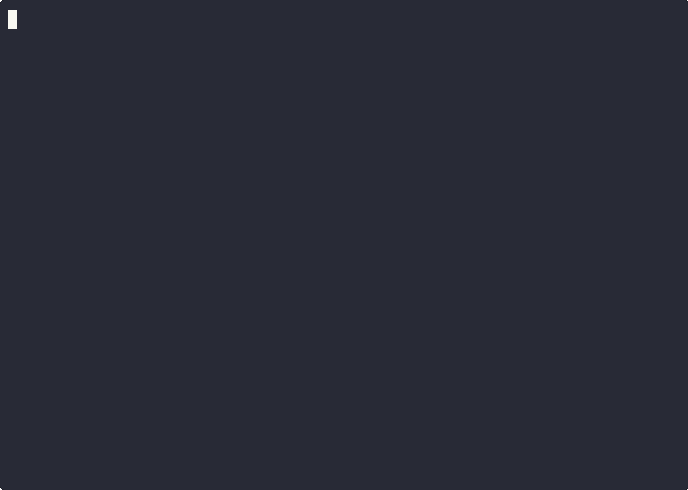
Concluding remarks and going further
We saw how Istio Ambient Mesh provides in-transit encryption of east-west traffic via mTLS which is an integral part of any robust IT security strategy adopting zero-trust principles for their workloads. If you would like to dive deeper into this topic or Kubernetes security in general, consider the following open-ended exercises:
- Which Istio components (if any) can be run with the restricted PSS profile enabled? If so, which Helm value(s) should be customized? By installing only those Istio components requiring elevated host access in the
kube-systemnamespace, can you deploy the remaining components in theistio-systemnamespace and enforce the restricted PSS profile namespace-wide? - Try setting the Cilium policy enforcement mode to
always. What breaks (Note: some components inkube-systemmay break as well!)? Apply suitable Cilium network policies allowing just the minimum amount of network access to get our example working again and verify that our curlpod can still reach the NGINX service with mTLS enabled - Do we really need a service mesh just for transparent Pod-to-Pod encryption? Learn about the various ways to enable Pod-to-Pod encryption with Cilium in the Isovalent lab Cilium Transparent Encryption with IPSec and WireGuard
I hope you enjoyed this article and stay tuned for updates ;-)


![[Valid RSS]](/assets/images/valid-rss-rogers.png)
![[Valid Atom 1.0]](/assets/images/valid-atom.png)